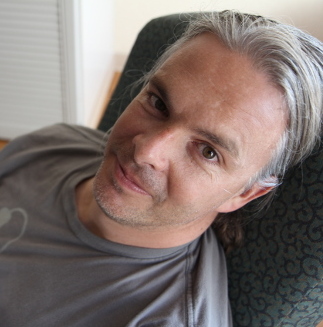Installing CommandBox on Ubuntu 18.04 to manage CFML-based Web app development
[ This post is part of my ongoing instructional series on setting up some baseline IT infrastructure for the fictional startup Shoestring Lab. Shoestring has committed to using Open Source wherever possible. Shoestring Lab has standardized on Ubuntu for its server and desktop/laptop computer systems.
Today's lesson
Part of your job is setting up and managing internal and external web sites for the company. Your task is to install and configure CommandBox to manage the Lucee-based sites you are building.]
Installing CommandBox
On Ubuntu, CommandBox can be installed via apt by adding the Ortus Solutions repository to your apt sources:
curl -fsSl https://downloads.ortussolutions.com/debs/gpg | sudo apt-key add - echo "deb http://downloads.ortussolutions.com/debs/noarch /" | sudo tee -a /etc/apt/sources.list.d/commandbox.list sudo apt-get update && sudo apt-get install commandbox
As of this writing, you will need a Java 8 JRE to run CFML-based apps using CommandBox. The default JRE in Ubuntu 18.04 is Java 10, so we'll need to make some modifications as part of the install:
sudo apt install default-jre openjdk-8-jre sudo rm /etc/alternatives/java sudo ln -s /usr/lib/jvm/java-8-openjdk-amd64/bin/java /etc/alternatives/java sudo rm /usr/lib/jvm/default-java sudo ln -s /usr/lib/jvm/java-8-openjdk-amd64 /usr/lib/jvm/default-java
Then you can run CommandBox. On the first run, it will download and configure some things you need.
box
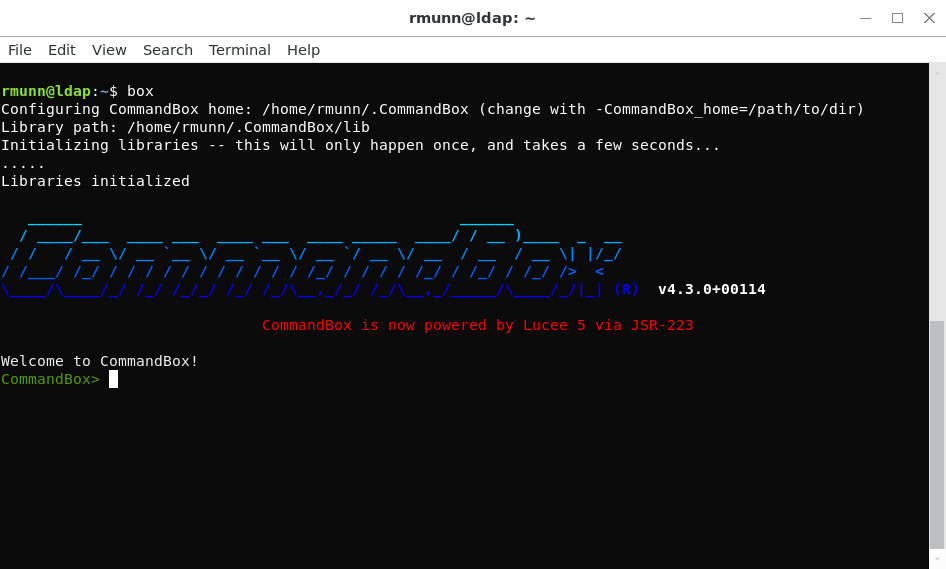
You should now have a working CommandBox install on your Ubuntu 18.04 system.