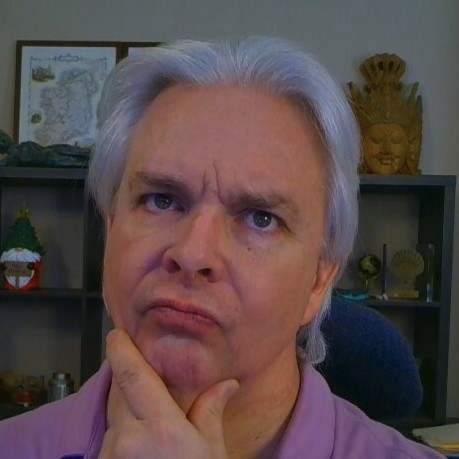Logging into Lucee Admin of a New Instance
[ This post is part of my ongoing instructional series on setting up some baseline IT infrastructure for the fictional startup Shoestring Lab. Shoestring has committed to using Open Source wherever possible. Shoestring Lab has standardized on Ubuntu for its server and desktop/laptop computer systems.
Today's lesson
Provisioning new web application servers in Lucee requires logging into the Lucee Admin, setting administrator passwords, and updating Lucee.]
Logging Into Lucee Admin
Lucee has two different admin application contexts - the Web context that pertains to a specific server instance, and the Server context that applies to the entire server.
Why two admin apps? Great question. In a standard (non-CommandBox) install, the Server Admin settings are global for all web applications on a server. The Web Admin settings only affect the application for the host you are logged into. Lucee is a multi-host platform, and a single server may be host to several applications, each with its own Web Admin.
The first time you start a new Lucee server in CommandBox, you should immediately go to the admin app and at a bare minimum set passwords for the admin login.
Go to <host>/lucee/admin/server.cfm. For a new instance, you will be prompted to set a password for the admin:
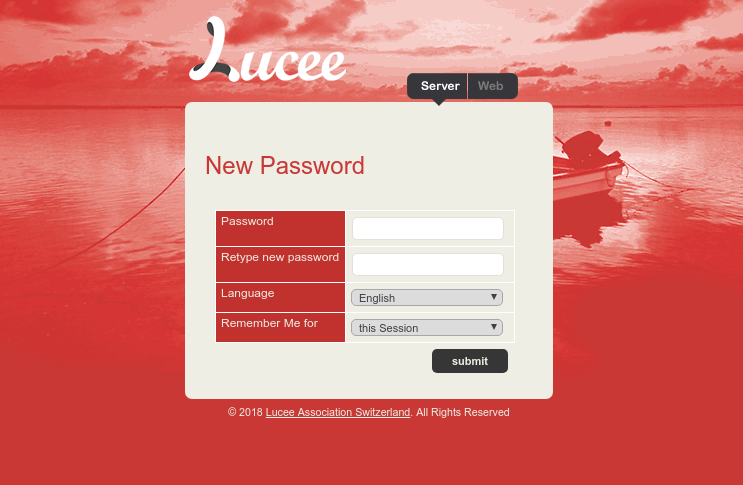
Set the password to protect the admin for this instance. Clicking submit will take you to the Server Admin home.
From there, look at the left menu. Under the Services section, click the Update link to check if there are any available updates for your currently installed Lucee version. If there is an available update, click the update button to install it.
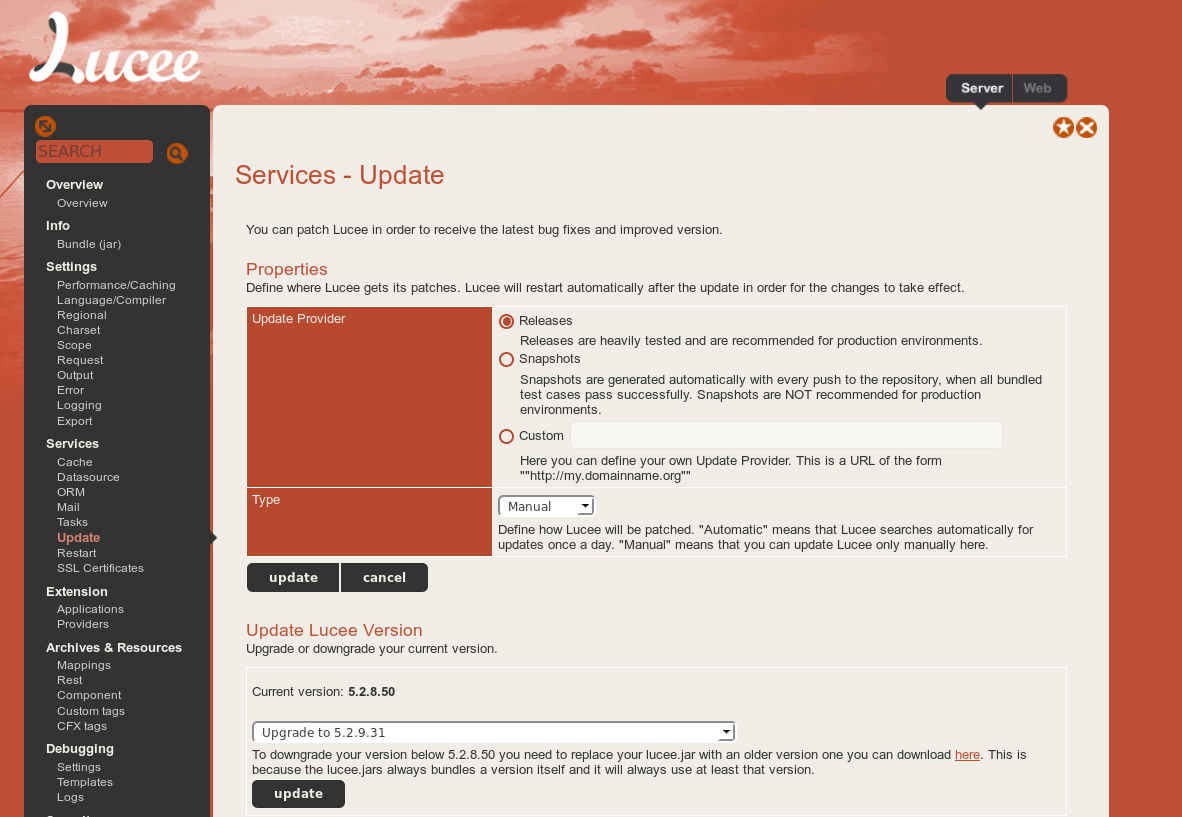
The server should download and install the update, then prompt you to login again when it is finished.
There are lots of other settings to explore in the Server Admin, explore at your leisure.
Before you finish, you should also set the password for the Web Admin. Got o <host>/lucee/admin/web.cfm:
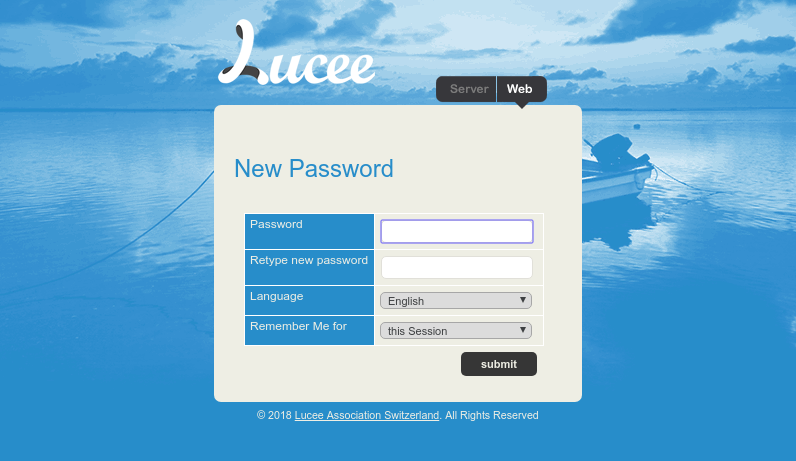
Set a password for the Web Admin instance just as you did for the Server Admin.